How to search for a program
This help topic only applies to customers on the Innovative Platform.
For a relevant topic on the Minerva platform, click here.
You are on the Innovative Platform if your guide looks like this:
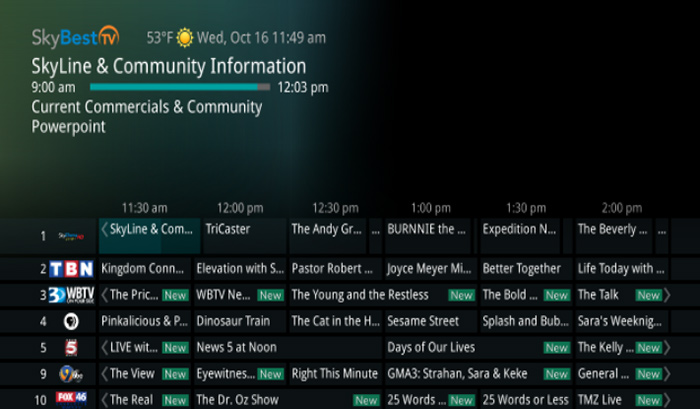
There are 2 ways to search for a program on your STB.
Option 1:
-
Press the GUIDE button on your remote.
-
Then proceed to press the small yellow button to pull up the search menu.
-
Make sure the black, rectangular box in the upper left corner is completely empty by holding down the small red button.
-
Enter the name of the program you wish to search using the directional arrows and the OK button.
-
Search results will appear on the right side of the screen as you type in the program.
-
The far right of the program displays how many airings there are of a particular program.
-
You can select one of these programs by hitting the OK button and it will display all of the dates and times that it will show.
-
To complete your search, simply select the program you would like to view and hit OK.
Option 2:
-
Press the MENU button on your remote.
-
Choose the top option labeled “TV” by pressing the OK button.
-
Scroll to “Search” and select it by pressing OK.
-
From here, you can select new search, or view your search history.
-
Select “New Search” using OK.
-
Make sure the black, rectangular box in the upper left corner is completely empty and then enter the name of the program you wish to search.
-
Search results will appear on the right side of the screen as you type in the program.
-
The far right of the program displays how many airings there are of a particular program.
-
You can select one of these programs by pressing the OK button and it will display all of the dates and times that it will show.
-
To complete your search, simply select the program you would like to view and press OK.
Not quite right?
Check out these other popular search topics:
