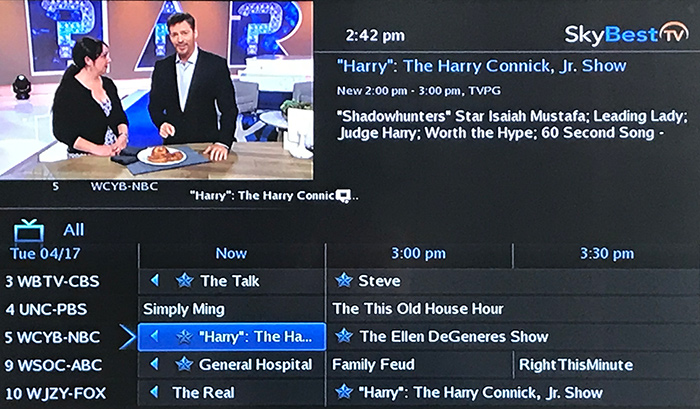Add/Remove Caller ID from TV screen at my business
To have Caller ID on your TV, you must have Caller ID on your phone line.
- Press the MENU button on your remote control.
- Use the arrow buttons to select “settings”and press OK on your remote.
- Enter your password and press OK. (The default password is 1234. We strongly recommend that this be changed immediately. Click here for instructions.)
- You will be on the “Preferences” tab and it will be highlighted. Using the arrow buttons on your remote, scroll to “Enable Caller ID” and press OK on your remote. A check mark will appear in the box.
- Scroll to “Submit” and press OK on your remote.
- A box will appear with this message, “Setting have been successfully updated.” Press OK on your remote.
- Caller ID will now appear on your TV screen. (Please note: If you have multiple lines, only calls to your primary phone number will appear on the screen.)
- To remove Caller ID from your TV screen, simply repeat the process above and remove the checkmark from the “Enable Caller ID” box.
Not quite right?
Check out these other popular search topics: