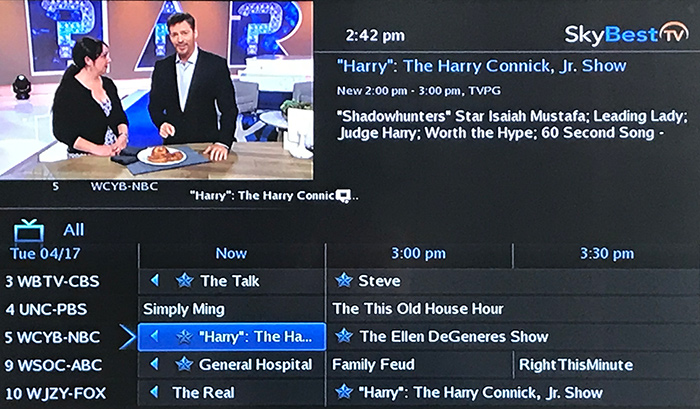Changing the guide appearance on my Business TV
- Press MENU on your remote control.
- Using the arrow keys on your remote control, scroll to “Settings” and then press OK on your remote.
- Enter your password and press OK. (The default password is 1234. We strongly recommend that this be changed immediately. Click here for instructions.)
- The settings menu screen will appear and the Preferences tab will be highlighted.
- Using the arrow keys, scroll to and highlight the box next to "Theme" and press OK on your remote.
- Use the arrow buttons to scroll through the theme options and highlight your choice.
- Scroll to "Submit" and press OK on your remote.
- A box will appear that says "A resource change has been detected which requires a reboot. Select OK to reboot now, otherwise the box will reboot shortly."
- Press the OK button on your remote or wait for the set-top box to reboot automatically.
When the set-top box reboots the screen will go through the reboot cycle. This may take a few minutes. Once this is complete, the guide appearance or "skin" will reflect the theme you selected. If you do not like the selected theme, simply repeat the process above and choose a new theme.
Not quite right?
Check out these other popular search topics: