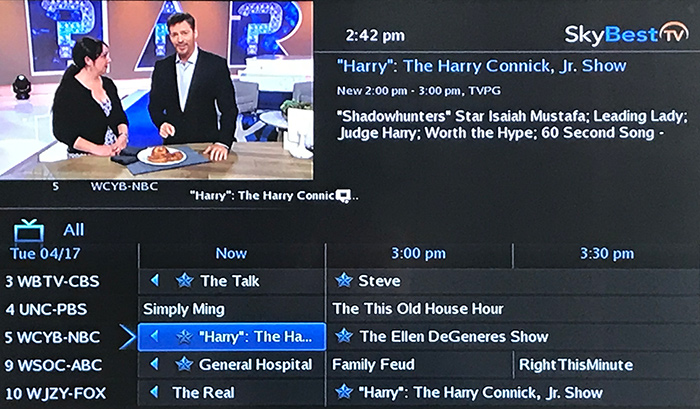How to block content on your business TV
With SkyBest TV's Parental Block, you can choose the type of content that can be viewed on each individual television set based on movie and TV ratings.
First, make sure your Parental Controls are turned on:
- Press the MENU button on your remote control.
- Use the arrow buttons to select "settings"and press OK on your remote.
- Enter your password and press OK. (The default password is 1234. We strongly recommend that this be changed immediately. Click here for instructions.)
- You will be on the "Preferences" tab and it will be highlighted. Using the arrow buttons on your remote, scroll to "Parental Controls" and press OK on your remote. A check should appear in the box to the left of "Parental Controls." (If the box has a check mark in it, your Parental Controls are already turned on.)
To block content based on ratings:
- Scroll to the "Users" tab and press OK on your remote.
- Scroll to "Parental Controls" and press OK on your remote.
- To set your Movie Rating Controls, use your arrow buttons to scroll to "Movie Rating" and press OK on your remote. Use the arrow buttons to select the highest movie rating that you would like to be viewed on this television set and press OK. (For more information on movie ratings, see below.)
- To set your TV Rating Controls, use the arrow buttons to scroll to "TV Rating" and press OK on your remote. Use the arrow buttons to select the highest TV rating that you would like to be viewed on this television set and press OK. (For more information on TV ratings, see below.)
- To Block by Content Rating, use your arrow buttons to move to the content rating listings (i.e. Violence, Suggestive Language, etc.) Select each rating that you wish to block and press OK on your remote to make a check appear next to that rating.
- When you are finished setting your Movie Ratings, TV Ratings and Content Ratings, use your arrow buttons to select "Submit" and press OK.
- A message will appear stating that your settings have been successfully updated. Press OK and Exit (located above the blue button) to return to your TV viewing.
You will still be able to see channels with blocked content in the guide. However, the guide will say channel blocked and viewers will be unable to view the channel.
Not quite right?
Check out these other popular search topics: