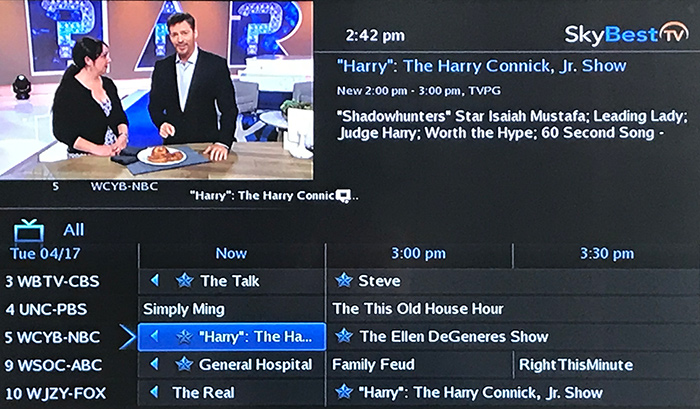Program the ADB remote to control other devices
Your remote control can be programmed to handle several different devices, such as TVs, DVD Players, Blu-ray players, VCRs and more. Program your new remote in one of the following ways:
Option 1: Brand Set-up
First, find the manufacturer of your equipment on the Remote Control Programming Code list. These codes can be found listed on the paperwork that came with your set-top box or you can find them here:
- Turn on the device you want to program the remote to control.
- On the remote, press the corresponding device button - “TV”, “DVD” or “AUX.” Use the AUX button for programming your VCR.
- Press and hold the “RCU SETUP” button until the device key blinks twice.
- Enter one of the codes from the list. If the code was correct, the device key will blink twice.
- If the code was not correct, the key will emit one long blink. Repeat the process trying each code listed on the code list until you find the correct code.
- Press the “Power” button. If the device turns off, you have chosen the right code.
- If none of the codes work, then try an Automatic Search to help find the correct code. See instructions below.
Option 2: Automatic Search
Automatic Search should only be used if none of the brand codes listed work for your device or if the brand name of your device is not on the code list.
- Turn on the device you want to program the remote to control.
- On the remote, press the corresponding device button - “TV”, “DVD” or “AUX.”
- Press and hold the “RCU SETUP” button until the device key blinks twice.
- Press “9” “9” “1” using the number pad on the remote. The device button will blink twice.
- Aim the remote at the device for which you are programming the remote and press the “Power” button.
- Press “Channel up” or “Channel down” repeatedly until the device turns off.
- Press “Power” to turn the device back on.
- Press “RCU SETUP” to store the code for the device. The device key will blink twice. Your remote control is now programmed to operate the device.
- To automatically search for codes that correspond to other devices simply repeat the steps above making sure you select the appropriate device button – “TV”, “DVD” or “AUX.”
Not quite right?
Check out these other popular search topics: