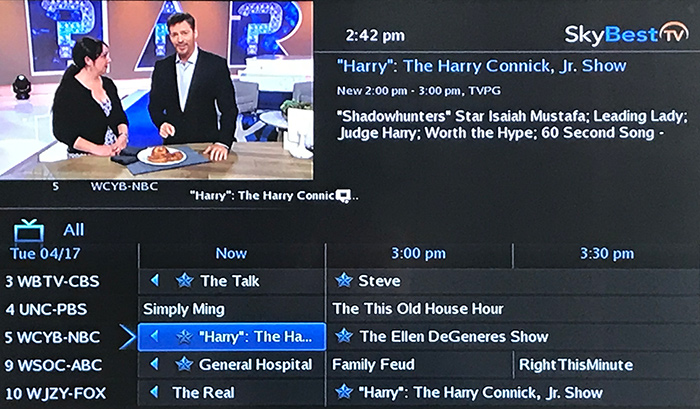How to make changes to your Remote DVR Scheduler
To begin, download the YourTV app. Once the app is downloaded and opened you will see the login screen.
Having trouble finding the app? Make sure there is no space between Your and TV.
- Enter this Service Address: https://yourtv.skybest.com
- Double check that autocorrect does not make changes to the Server Address before moving on.
- The User ID will be your 10-digit billing account number. This can be found on your most recent SkyBest invoice.
- The default password is 1234.
- Once you are logged in, click on the Guide tab.
- In the dropdown lists, select the channels you want to view, the date and the time. Then click GO.
- Select the program you want to record.
- Make a selection to either Record Program or Record Series.
To manage you DVR Recordings, click on the Recordings tab and the list of your DVR recordings will appear.
Not quite right?
Check out these other popular search topics: