Editing the start time/end time of a recording
This help topic only applies to customers on the Minerva Platform.
For a relevant topic on the Innovative platform, click here.
You are on the Minerva Platform if your guide looks like this:
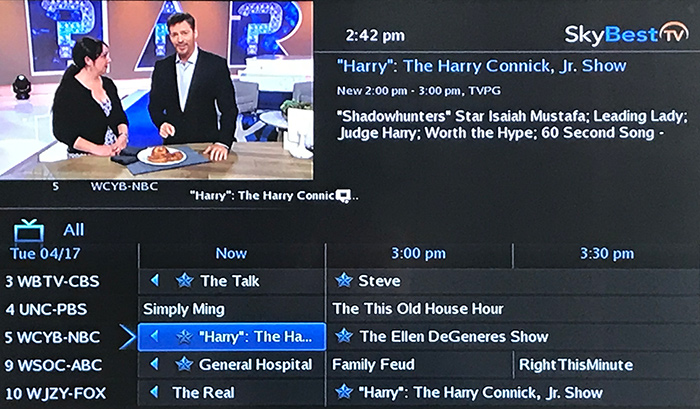
Set your recording to start a few minutes before and after your show to ensure you don’t miss anything on future programs.
-
Press the GUIDE on your remote and scroll to the show you would like to record.
-
Press the OK button on your remote and a list of choices will appear.
-
To record the selected episode, press the OK button on your remote while on “record program.”
— OR — -
To record the series of episodes, press the OK button on your remote while on “record series.”
-
-
A small red dot will appear on the program in the guide next to the show to be recorded.
-
To edit the record time, while you have the program highlighted in the guide press OK on your remote.
-
To edit a single program scroll to “Edit Recording” and press the OK button on your remote.
— OR — -
To edit a series of recordings, scroll to “Edit Series Recording” and press the OK button on your remote.
-
-
A box will appear with spaces to insert Start and End minutes. To start recording before or after your show begins, simply scroll to the “Start Minutes Early” or “Start Minutes Late” box and press OK on your remote. Using the arrows on your remote, select the additional amount of time for which you would like to start or end recording during the selected program. You can record in increments of 1 minute, 5 minutes, 30 minutes or 60 minutes before and/or after your desired program.
-
When finished, scroll to “OK” and hit the OK button on your remote.
Not quite right?
Check out these other popular search topics:
