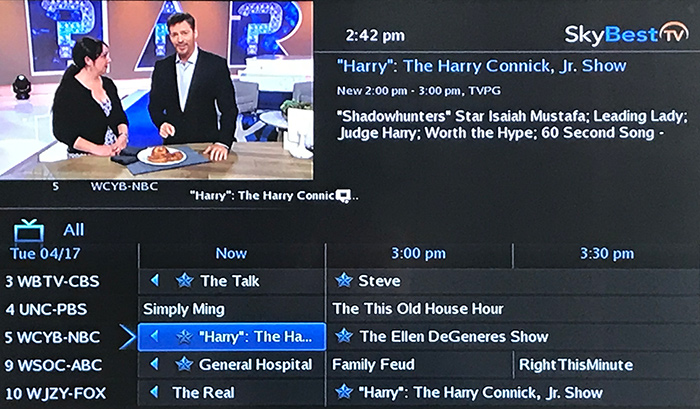How to set up your favorites list in the guide
-
Click the MENU button on your remote.
-
Select “Favorites” and press OK on your remote.
-
Click on “Create.”
-
You will notice the box next to “Name” is highlighted. This is the default name for the new favorites list. To change, click OK on the remote. This will bring up a keypad. Using the arrow buttons on your remote control click “clear all” to erase the default name. Now scroll around and click OK on the letters and/or numbers to spell your new name. When you have finished, highlight the “Done” button and click OK on your remote.
-
Now, using the arrow buttons on your remote, scroll through the channel list and simply click OK on the channels you wish to add to your favorites list. A small heart-shaped icon will appear next to each channel you select.
-
When you have finished scroll to “update” and click OK. Your list will be saved.
-
To find your favorites list later, simply click the GUIDE button until the name of your list appears on the on-screen guide.
Not quite right?
Check out these other popular search topics: