How to cancel a future recording
This help topic only applies to customers on the Innovative Platform.
For a relevant topic on the Minerva platform, click here.
You are on the Innovative Platform if your guide looks like this:
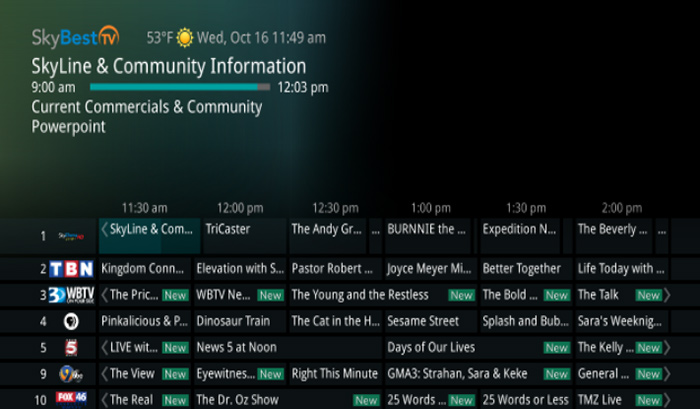
From GUIDE
-
Simply press the GUIDE button to display the guide.
-
Scroll to the program you wish to delete using the arrow buttons on your remote.
-
Once you have found the recording you want to cancel, click the OK button and it will automatically cancel it.
From MENU
-
Click the MENU button and scroll down to “Recordings” using the directional keys on your remote.
-
Press the OK button to select “Recordings” and then scroll down to “Future” using the arrow buttons.
-
Press the OK button again to select “Future.”
-
Using the arrow buttons, find the recording you would like to cancel.
-
Click the red button to pull up a menu (only if it’s a “Series” recording.)
-
From this menu you may select to either cancel just one episode with “Delete this future recording,” or you may cancel all future recordings of the series with “Delete series rule for…”
Not quite right?
Check out these other popular search topics:
