How to edit your favorites list
This help topic only applies to customers on the Innovative Platform.
For a relevant topic on the Minerva platform, click here.
You are on the Innovative Platform if your guide looks like this:
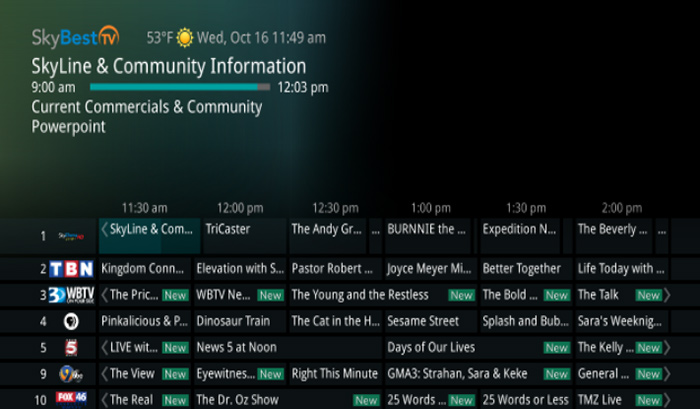
-
Press the MENU button on your remote.
-
Scroll down to “Settings” and select it.
-
Then scroll to “Edit Favorites” and select it.
-
This should bring you to a menu with a list of all the channels in the Guide.
-
You can now scroll through the list of channels and select each one you would like to add to your favorites using the OK button on your remote.
• To navigate the list more quickly, you may type in the number of the channel you would like to add with the key- pad -
Once you have selected all of your favorite channels, you may “Rename” the list using the yellow button or you can “Save” the list using the blue button.
-
Both of these options will pull up a keypad with letters on it that will allow you to rename the current list. Once you have entered a name, you can select “Submit” to complete your favorites list.
-
You may set up multiple favorites list’s by completing Steps 1-3 above and then simply clicking your right arrow button once you reach the “Edit Favorites” screen to start a new list.
Not quite right?
Check out these other popular search topics:
