How to view and delete messages
This help topic only applies to customers on the Minerva Platform.
For a relevant topic on the Innovative platform, click here.
You are on the Minerva Platform if your guide looks like this:
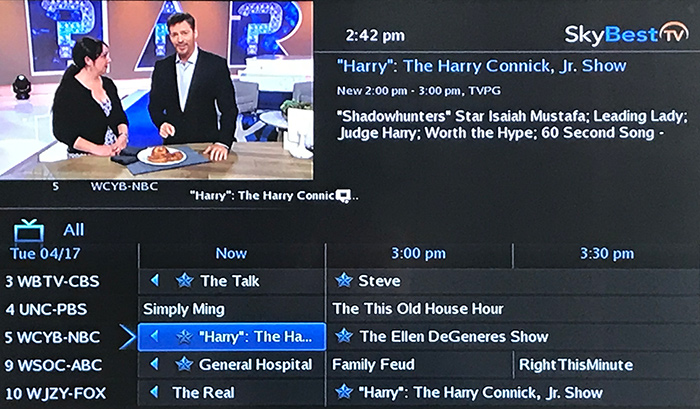
Occasionally SkyBest TV will send messages regarding your television service, which may include information on scheduled maintenance. To view these messages, please follow the simple instructions below.
To View Messages:
-
Press the MENU button on your remote.
-
Scroll to “Library” and press OK on your remote.
-
Scroll to “Messages” and press OK on your remote.
-
Scroll to the message list on the right hand side of the screen.
-
Highlight the message you wish to read.
-
The message text will appear in the upper right hand corner of the screen.
To Delete Messages:
-
Highlight the message you wish to delete.
-
Press the OK button on your remote.
-
A box will appear asking if you would like to delete the message. Click on “Delete.”
Not quite right?
Check out these other popular search topics:
