How to lock and unlock recordings
This help topic only applies to customers on the Minerva Platform.
For a relevant topic on the Innovative platform, click here.
You are on the Minerva Platform if your guide looks like this:
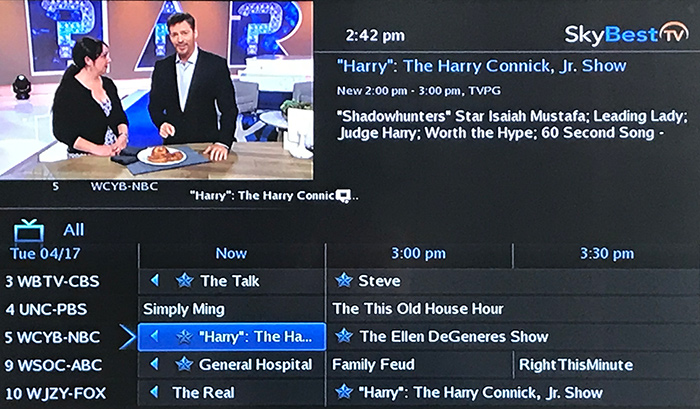
When disk space starts to run low on the DVR set-top box your system will automatically start deleting older programming to make room to record new programming. You can lock your favorite recordings to prevent them from being accidentally or automatically deleted.
-
Press the MENU button on your remote.
-
Scroll to “DVR” and press OK on your remote.
-
Scroll to “Recordings” and press OK on your remote.
-
Scroll to highlight the program you wish to lock and press OK on your remote. A list of choices will appear.
-
Scroll to “Lock” and press OK on your remote. (A small lock shaped symbol will appear next to the recording you have locked. This program cannot be deleted unless unlocked.)
-
To unlock a recording: Follow the steps above and once the list of choices appears scroll to “Unlock” and press OK on your remote.
-
Not quite right?
Check out these other popular search topics:
