How to protect a recording from being deleted
This help topic only applies to customers on the Innovative Platform.
For a relevant topic on the Minerva platform, click here.
You are on the Innovative Platform if your guide looks like this:
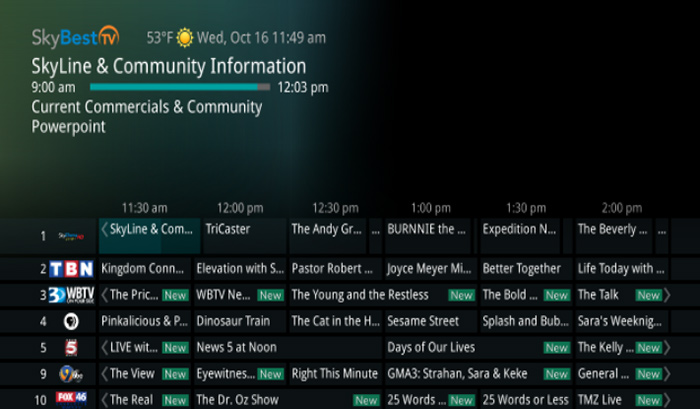
-
Click the MENU button.
-
Scroll to “Recordings” and select it using the OK button.
-
Select “Current” by pressing OK.
-
Click the green button to pull up the “Actions” menu.
-
Scroll down to “Protect” and select it.
-
Your recording is now protected from being deleted and you are free to use the EXIT button to return to your program.
Not quite right?
Check out these other popular search topics:
