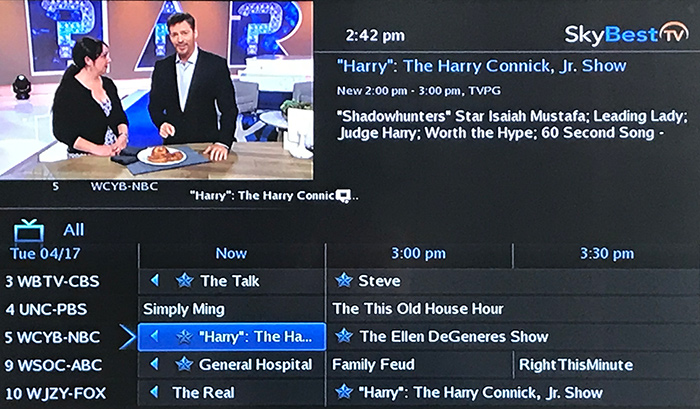How to block specific channels
This will remove the channel from your program.
- Press the MENU button on your remote control.
- Use the arrow buttons to select "Settings" and press OK.
- Enter your password and press OK. (The default password is 1234. We strongly recommend that this be changed immediately. Click here for instructions.)
- You will be on the "Preferences" tab and it will be highlighted. Use the arrow buttons to select "Channel Blocking" and press OK. A check should appear in the box to the left of "Channel Blocking."
- Use the arrow buttons on the remote to select "Edit" and press OK on your remote.
- Use the arrow buttons to scroll through the list of channels. Press OK when the channel(s) that you wish to block is selected. A small "lock" symbol will appear next to the channel name(s).
- When you have chosen every channel that you would like to block, use your arrow button to select "Update" and press OK. (You may need to scroll left then down to get to "Update.”)
- Blocked channels will no longer appear in your electronic program guide. To unblock channels, simply repeat the same process but this time remove the "lock" symbol from the desired channels.
Movie Ratings
| NR | Not Rated |
|---|---|
| G | General Audiences |
| PG | Parental Guidance Suggested |
| PG-13 | Parents Strongly Cautioned |
| R | Restricted (under 17 w/ parent) |
| NC-17 | No one under 17 |
| AO | Adults only - Contains content that is considered unsuitable for children under 18 |
| X | |
| XX | |
| XXX |
TV Ratings
| NR | Not Rated |
|---|---|
| TVY | All Children |
| TVY7 | Directed to Older Children |
| TVG | General Audience |
| TVPG | Parental Guidance Suggested |
| TV14 | Parents Strongly Cautioned |
| TVMA | Mature Audience Only |
Content Ratings
| S | Sexual |
|---|---|
| D | Suggestive Dialog |
| V | Violence |
| L | Language |
| F | Fantasy Violence |
Not quite right?
Check out these other popular search topics: